SpeakUp – An Interactive SPL Meter Android Application
Leighanne Davis, BS BME1 and Kevin Caves, ME, ATP, RET1,2
Duke University
1Head and Neck Surgery & Communication Sciences
2Department of Surgery, Medicine and Biomedical Engineering
ABSTRACT
Intelligible speaking, most notably speaking loudly enough to be heard, is important for successful communication amongst patients of varying ages. People with cognitive impairment, including adults with Parkinson’s disease and pediatric patients with cognitive or sensor delays, often have difficulty monitoring their speaking volume. They are often treated by speech pathologists using behavioral therapy, including the use of a Sound Pressure Level (SPL) meter to provide feedback to the patient on how loudly they are speaking while doing various activities. Use of a SPL meter is not always effective because children either do not understand the feedback or do not find the feedback engaging. To fill an area of need, the LiveWell RERC development team built an engaging SPL meter Android application to be used in the clinic and at home. Results from clinical use at Duke University Health System (DUHS) show children are engaged by the application and are seeing positive results from using it in therapy. An overview of how the application works and future directions are discussed.
INTRODUCTION
There are a variety of pediatric and adult speech-language pathologies that cause patients to speak at a volume undesirable for normal conversation. Most pediatric patients fall into two categories: children that have difficulty modulating the volume of their voice, usually children with autism or hearing loss; and children who have difficulty using a loud voice, typically children with physical complications, such as cleft pallet or insufficient respiratory support. For adults, Parkinson’s disease is an example of a condition that affects speech. These changes are characterized by speaking softly, quickly, slurring words, or hesitating before talking (Mayo, 2015). Per Speech Pathologists at Duke University Hospital System (DUHS), those patients speaking softly, when prompted, can improve their speaking volume. For feedback, clinicians use Sound Pressure Level (SPL) meters to indicate volume level, in decibels, to patients during therapy. Clinicians at DUHS attempt to get patients to speak at a sustained 70 dB during therapy sessions. A typical conversation is considered about 60 dB (American, 2015).
There are several Android SPL meter applications. Many of these apps, found via the Google Play Store, are designed for audio and music applications or to measure ambient noise exposure (Google, 2016). Most of these apps display either numbers in the form of decibels corresponding to noise levels or a simple bar graph/dial output. These apps do not have user friendly interfaces and are not designed to meet the needs of clinicians or patients attending speech pathology therapy sessions.
APPROACH
Needs Assessment
The idea for this application came from pediatric speech language pathologists at DUHS who work with children on modulating or increasing speaking volume. They report that children are uninterested in standard SPL meters. These clinicians mentioned that SPL meter devices and some applications had too many unnecessary features. Clinicians requested an SPL meter application that was easy to use and not only ‘kid-friendly’, but also useful for adult patients. Because these clinicians are often telling their patients to ‘speak-up’, the phone application was appropriately named SpeakUp: An SPL Meter. Design criteria for the app includes continuous feedback, motivating feedback, adjustable settings, and data logging.
Overall Specifications
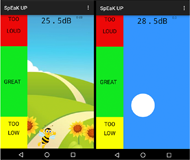
Overall Operation & Features
The SpeakUp app works by monitoring sounds using the device’s built in microphone. Those sounds are then converted to decibels and used to control an image within the app, moving it higher as the user speaks more loudly, lower as he speaks more softly. The location of the image provides feedback of relative decibel volume to the user. The target locations are designated by vertical colored zones indicated “Too Low”, “Great”, and “Too High”. The child-friendly mode uses an image of a bee that moves up and down as voice level changes. For adults, the bee image can be changed to a ball. Selection of images is designated to make the user interface more applicable to each user population ( Figure 1). The goal is to get the user to speak at a volume that places the image within the “Great” range.
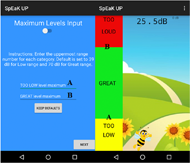
Level Adjustment
The level adjustment screen allows users to adjust the “Great” section upper and lower cutoff levels per user need. For example, if the user needs the upper cutoff to be 50 dB and the lower cutoff to be 30 dB because this is the first time using the application and they are still speaking very quietly, changes can be made to the corresponding level editor slots. After using the application for some time, the user is now able to easily speak at 55 dB, if the settings were to stay where they were in the beginning the user would see this as speaking “Too Loud”. Therefore, the clinician or user can change the upper and lower cutoff levels to numbers that more accurately represent their progress with the goal of reaching 50 dB for the lower and 75 dB for the upper cutoff, for example. This allows for maximum user experience and adjustability. This screen also gives the option for keeping default settings of 39 dB for the lower cutoff and 70 dB for the upper cutoff.
Calibration
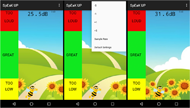
RESULTS
The application has been beta tested against clinically used SPL meters for accuracy. Clinicians at DUHS have been using the app with success since the release of the Beta version. One clinician used the app with a pediatric patient who was unable to understand the concept of loudness. The clinician noted that seeing how sound level was represented visually on the screen allowed the patient to speak significantly more intelligibility by prompting the patient to speak more loudly.
DISCUSSION
SpeakUp is designed to be used in a clinical setting as well as at home. Clinicians can use the app to monitor language levels throughout a therapy session, while parents or caregivers can use the app at home to help facilitate more therapy and practice. Although the app is designed to help patients that are speaking too quietly, the app can also be used for the opposite problem, speaking too loudly.
The main goal of the application was to create an easy to use, SPL meter application that provides engaging flexible feedback to users of all ages. This goal was met with a simple, user-friendly interface which reduced the number of options available to users. Additional features under consideration include development of an evaluation feature where the user speaks consistently for a set duration of time to determine their average decibel volume and an auditory cue to denote when the user goes outside of the pre-defined bounds. These would be mostly used in a therapy session where clinicians are trying to use the app in conjunction with other therapy techniques. The development team is also working to make the app more user friendly by building in functionality to give users the ability to customize the background and feedback image, with the goal of offering continued engagement to users. These features may be included in future releases. The development team will also continue to work on ensuring the app’s compatibility with future versions of Android.
Like any app or device there are some limitations. The biggest is the quality of microphones in the phones/tablets. Since the app utilizes the microphone to pick up the user speaking, it is important that the device has a quality microphone. The development team was able to work around this issue by incorporating the calibration features. Although there are disparities between different device microphones, it likely will not affect daily use because it is not typically pertinent for exact decibel measurements in the home setting. In the clinical setting the calibration can easily be done with an SPL meter on hand. Users should also keep in mind the unique microphone location on individual devices while using the application.
CONCLUSION
As noted by clinicians using the application, SpeakUp successfully addressed the problem of creating a visual SPL meter that is easy to use and can aid in the therapy of pediatric and Parkinson’s patients. It is the hope of the development team that the app will be used in the clinic and in a home setting to encourage more practice and therapy. The app will be available on both the Google Play Store and the Amazon App Store as soon as possible. Although designed for Android phones, development on iOS may occur in the future.
REFERENCES
American Speech-Language-Hearing Association (2015). Noise. Retrieved Nov. 15, 2016, from https://goo.gl/UV3BRL.
Google Play Store (2016). Apps. Retrieved Nov. 15, 2016, from https://goo.gl/PyIZYU
.Mayo Clinic (2015, July 07). Diseases and Conditions Parkinson’s disease. Retrieved Nov. 16, 2016, from https://goo.gl/srpbGL.
ACKNOWLEDGEMENTS
This work is supported by the Rehabilitation Engineering Research Center for Information and Communications Technology Access (LiveWell RERC). The LiveWell RERC is funded by a 5-year grant from the National Institute on Disability, Independent Living and Rehabilitation Research (NIDILRR) in the U.S. Department of Health and Human Services (grant number 90RE5023). Analysis and opinions expressed here are those of the authors and do not reflect those of the U.S. Department of Health and Human Services or NIDILRR.
We would like to thank the following clinical staff from the Duke University Health System (DUHS) involved in testing and feedback: Jennifer Kern, CCC-SLP, MS; Melinda Roman, CCC-SLP, MA; and Meredith Nye, CCC-SLP, MS.
Primary Author Contact Information
Leighanne Davis
DUMC 3887
200 Trent Dr. RM 155
Durham, NC 27710
Audio Version PDF Version